|
The Auto-Catalog function |
  
|
(Not included in SoftCAT Free)
The auto-catalog function will search your computer for installed programs and automatically add the programs to the database.
| 1. | Choose Add - Auto-Catalog You see the 'Auto-Catalog' window. |
| 2. | To scan a specific drive/folder (including all subfolders), select Custom drive/folder and select the drive/folder you want to scan. Note: Leave the field empty to scan all local hard drives. To scan the Program Files folder, select Program Files folder. To scan the Windows Start Menu and the Desktop, select Start Menu/Desktop. |
| 3. | To exclude all folders that contain programs already in the database, check the Exclude folders with programs already in database box. |
| 4. | Click the Scan button. When SoftCAT is finished scanning your hard drive, review the search result and uncheck the programs you do not want to add to the database. |
| 5. | Click the Add button. SoftCAT adds the selected programs to the database, and will read the title, version number, publisher, and icon from the program file (if this information is available). 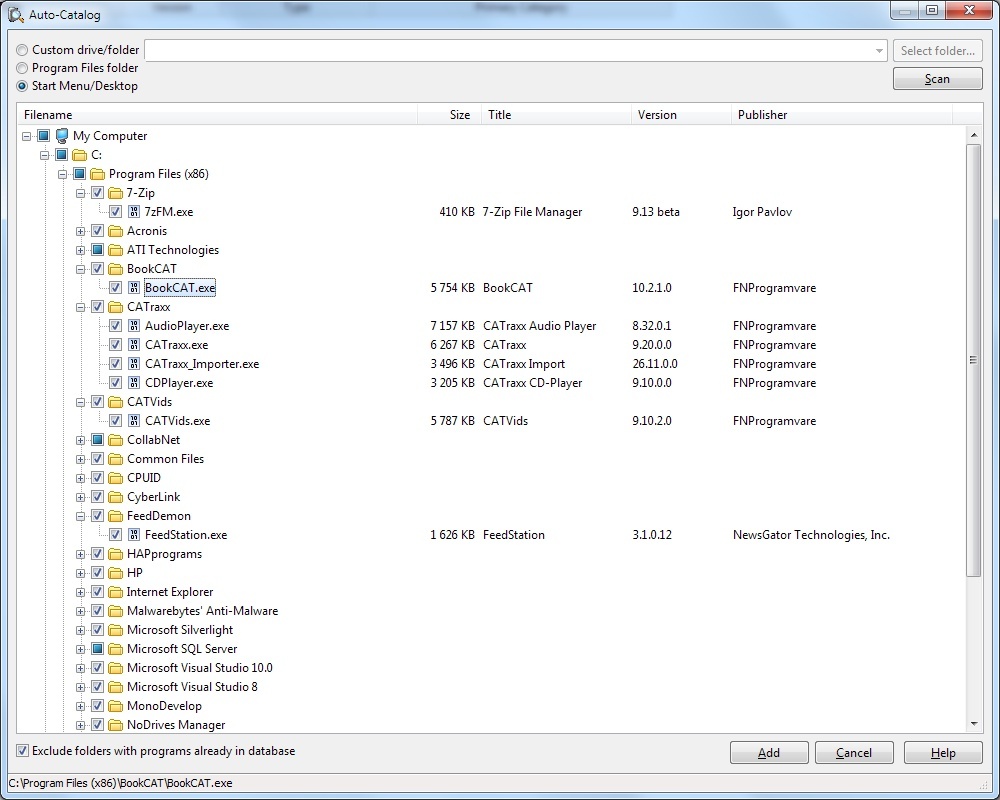 |