|
Check videos in using the 'Check Titles In/Out' window |
  
|
| 1. | Choose Check Titles In from the Loan menu. You see the 'Check Titles In/Out' window. |
| 2. | Make sure the Date Returned field is correctly filled in. |
| 3. | If you have a bar code scanner, scan the bar code on the video into the Title field. CATVids will automatically look up the video in the database and add it to the list below. If you don't have a bar code scanner, click the Search button |
| 4. | Repeat step 3 for all videos you want to check in. |
| 5. | Click the Update button. |
| 6. | If you would like to print out a receipt, click the Print Receipt button. Note: If you would like to automatically print the receipt when you click the Update button, click the drop-down button to the right and select Automatically Print Receipt from the popup menu. Note: If you would like to edit the layout of the receipt, click the drop-down button to the right and choose Open in Report Designer from the popup menu. 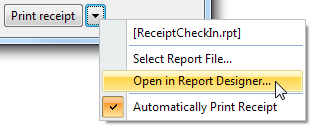 |