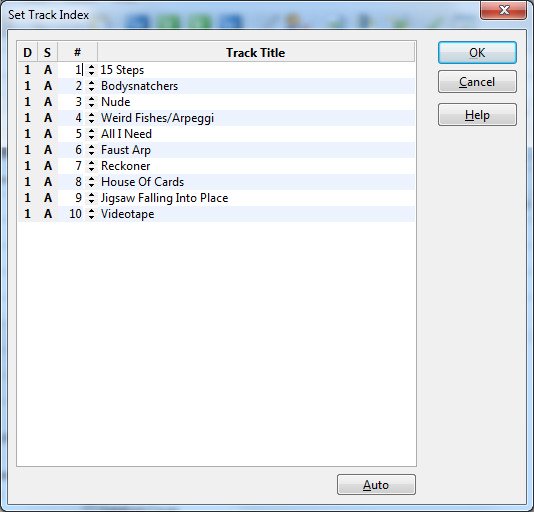|
Edit tracks |
  
|
You add, edit and delete tracks on a specific album from the 'Album Edit' window. You can also edit tracks from the Track View.
Add new tracks
Open the 'Album Edit' window, and click the Add Track button ![]() below the track list.
below the track list.
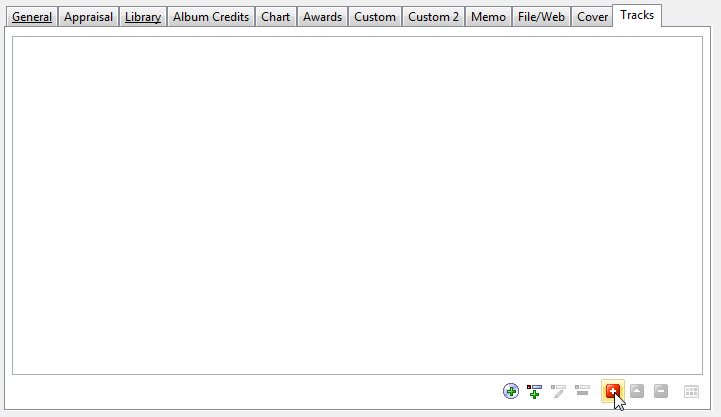
You see the 'Track Template' window. Here you can specify information that is relevant to all, or most of, the tracks on the album (for example artist, songwriters and musicians). Click OK. You see the 'Track Edit' window, and can start entering information.
To add the next track on the album, click the Add button ![]() on the toolbar in the 'Track Edit' window (or simply press the Ctrl+N shortcut). When you have added all the tracks on the album, click OK to close the 'Track Edit' window.
on the toolbar in the 'Track Edit' window (or simply press the Ctrl+N shortcut). When you have added all the tracks on the album, click OK to close the 'Track Edit' window.
To add the first track on side B (for example on a LP), or the first track on the next disc (for example the second CD of a double CD), click the Change Side button ![]() and specify the disc number and side.
and specify the disc number and side.
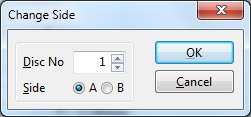
Edit tracks
To edit a track from the 'Album Edit' window, simply double-click the track you want to edit in the track list.
You can also edit tracks from the Track View.
Delete tracks
Locate the album that contains the track you want to delete, open the 'Album Edit' window, select the track in the track list, then click the Delete Track button ![]() below the track list. Confirm by clicking Yes.
below the track list. Confirm by clicking Yes.
To delete multiple tracks, first select (click while you hold down the Ctrl key) the tracks you want to delete, then click the Delete Track button.
Rearrange the order of the tracks
To rearrange the track order, simply use drag-and-drop in the track list in the 'Album Edit' window. Select the tracks you want to move, and then drag it to the new position.
You can also rearrange tracks from the 'Track Edit' window. Choose Rearrange from the Track menu to open the Rearrange window.
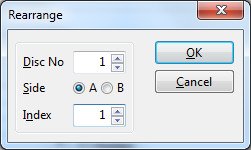
Here you specify the new disc no, side and index number for the selected track.
If you move the track to a new disc/side, CATraxx will ask you if you also want to transfer the rest of the tracks on the same disc/side.
If you would like to manually set the track index only (not change the item and side), choose Set Track Index from the Track menu. From the 'Set Track Index' window you can set the track index for all tracks on the album.