|
Edit contents |
  
|
You add, edit and delete sections (contents data) in a specific book from the 'Book Edit' window. You can also edit contents data from the Contents View.
Add new sections
Open the 'Book Edit' window, and click the Add Section button ![]() below the contents list.
below the contents list.
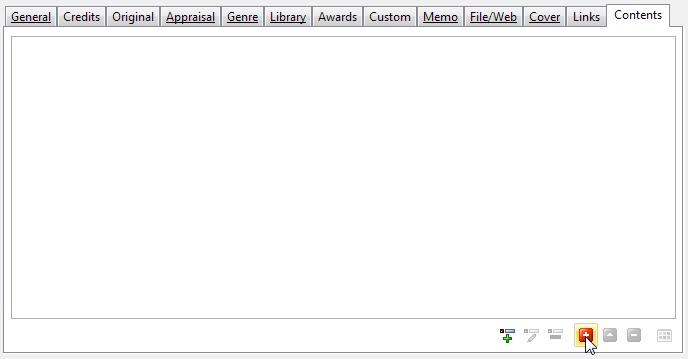
You see the 'Contents Edit' window, and can start entering information.
To add the next section in the book, click the Add button ![]() on the toolbar in the 'Contents Edit' window (or simply press the Ctrl+N shortcut). When you have added all the contents data in the book, click OK to close the 'Contents Edit' window.
on the toolbar in the 'Contents Edit' window (or simply press the Ctrl+N shortcut). When you have added all the contents data in the book, click OK to close the 'Contents Edit' window.
Edit sections
To edit a section from the 'Book Edit' window, simply double-click the section you want to edit in the contents list.
You can also edit contents data from the Contents View.
Delete sections
Locate the book that contains the section you want to delete, open the 'Book Edit' window, select the section in the contents list, then click the Delete Section button ![]() below the contents list. Confirm by clicking Yes.
below the contents list. Confirm by clicking Yes.
To delete multiple sections, first select (click while you hold down the Ctrl key) all the sections you want to delete, then click the Delete Section button.
Rearrange the order of the sections
To rearrange the section order, simply use drag-and-drop in the contents list in the 'Book Edit' window. Select the sections you want to move, and then drag it to the new position.
You can also rearrange sections from the 'Contents Edit' window. Choose Rearrange from the Contents menu to open the Rearrange window.