|
Download information from the Internet |
  
|
BookCAT allows you to download information like book title, author, publisher, publish year, keywords etc. from the Internet.
Adding new books
| 1. | Make sure the Book View is active, then choose Add - Download from Internet You see the 'Download from Internet (Add New)' window.  The first time you open the 'Download from Internet' window BookCAT automatically opens the 'Options - Download from Internet' window. Here you select the sites you want to query. You can later open this window by clicking the Options button on the toolbar. |
| 2. | Type the ISBN/LCCN number into the ISBN/LCCN text box, then click the Add button (or simply press Enter). If you have a barcode scanner, you can scan the barcode on the book cover into this field. BookCAT will automatically convert the barcode to an ISBN number. Note: Most barcode scanners will automatically add a Carriage Return after the barcode number when you scan the barcode. If your scanner does not do this you will have to press Enter after you have scanned the barcode. Note: To load a file of ISBN/LCCN numbers or bar codes from a text file into the list, choose Load List from the File menu, then select the file you want to import from. |
| 3. | Repeat step 2 for all books you want to retrieve data from the Internet. |
| 4. | Choose Download from the File menu, or click the Download button Wait while BookCAT downloads the book data. |
| 5. | Before you transfer the downloaded book data to the database, we recommend that you check the downloaded data. To do this, simply choose Edit from the Book menu to open the 'Edit' window.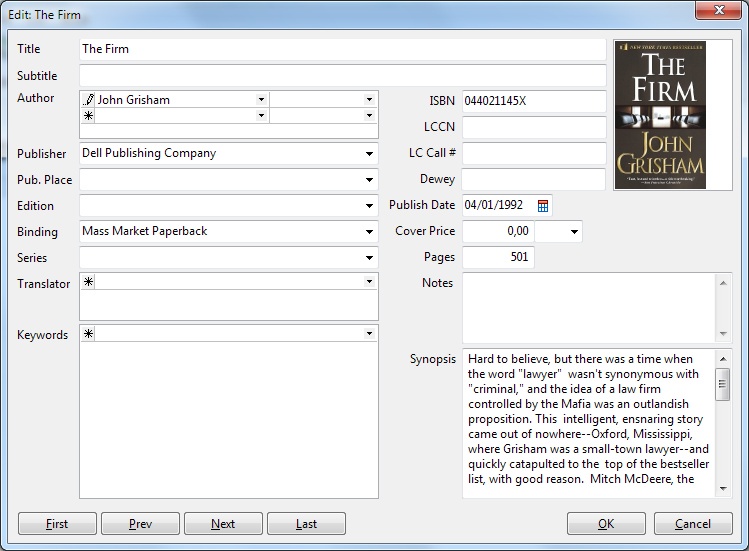 |
| 6. | Click the Next button to edit the next book in the list. When finished, click OK to close the window. |
| 7. | To transfer the books the database, choose Transfer from the Book menu, or click the Transfer button BookCAT will transfer all books with a status of either "Found" or "Manual Entry". |
If some information isn't downloaded correctly, click the Report Problem button to report any problems to support. BookCAT will prepare an email with the selected sites and a list of the isbn it tried to download.
Updating existing books
To update existing books with information downloaded from the Internet, follow this procedure:
| 1. | From the Book View, select the book you want to update, then open the 'Book Edit' window. |
| 2. | Choose Update - Download from Internet The program downloads the available data. You see the 'Download from Internet (Update)' window. Here you can edit the data. |
| 3. | Fields that already contains information are by default not updated. To update all fields (overwrite existing information), check the 'Overwrite existing data' box. |
| 4. | Click OK. |