|
The explorer |
  
|
AssetCAT Explorer is a great way to browse your collection. The data is presented in the same way as when you use your web browser. You can click hyperlinks to look at related information.
You can use the explorer in three ways:
| • | From the Explorer View. |
| • | Use the "preview pane" below the browse list. This preview pane is available in all views. |
| • | Use the separate Explorer window. Simply press F11 to bring up the window. The displayed information depends on the type of data selected. |
The preview pane is useful when you want to look at the basic information. The Explorer View or the Explorer window is better when you want all the details.
To change the default colors and other settings in the explorer, right-click the explorer page and choose Options from the popup menu.
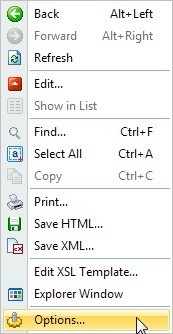
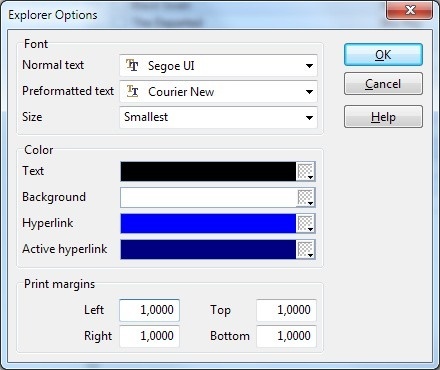
Customizing the layout with XSL templates
You can completely customize the layout of the explorer with the help of XSL templates.
XSL is a language for defining style sheets. It also includes a transformation language for XML documents: XSLT. Originally intended for complex styling operations, like generating indexes and tables of contents, it is now used as a general purpose XML processing language.
Styling requires two things: a source XML document containing the information the style sheet will display, and the style sheet itself (the XSL template) which describes how the information will look.
This section is not intended to be a complete XSL/XML tutorial, but will give you some basic information on the different types of xsl templates that AssetCAT uses. For more information about XSL and XML, see http://www.w3schools.com/xsl and http://www.w3schools.com/xml.
A AssetCAT XSL template is a text file containing HTML instructions defining the layout of the page, and XSLT commands that extract and process data from the XML data file.
The standard AssetCAT XSL templates are located in the \Explorer Templates folder.
To edit an existing template, right-click the explorer page and choose Edit XSL Template from the popup menu. We recommend that you backup the original template file before you edit the template.
AssetCAT uses three different template types. The type of template is determined by the data type instruction at the beginning of the xsl template file. Possible values are:
<?data type="index"?>
<?data type="record"?>
<?data type="list"?>
index |
This type of template is only used by the Explorer view, and in the Explorer window when you click the Home button. For an example of this template type, see Index.xsl. |
record |
This type of template is used to create a document with data about one specific record. Use the data table instruction to specify which table the data should be taken from, for example <?data table="asset"?>. For an example of this template type, see Asset.xsl. |
list |
This type of template is used to create a document with a list of multiple records. Use the data table instruction to specify which table the data should be taken from, for example <?data table="asset"?>. For an example of this template type, see AssetList.xsl. |
The explorer pane is by default displayed below the browse list. To display the explorer pane to the right of the browse list, add the <?data previewpanepos="right"?> instruction to the xsl template file. For an example, see the AssetBrowse_Right.xsl template.