|
Sort orders |
  
|
You use a sort order to define the order in which records are displayed. The data in the database remains the same; only the way data is being displayed changes. AssetCAT lets you sort on up to five fields.
There are two ways to change the sort order:
| • | Select a sort order from the sort order drop-down list above the browse list. |
| • | Click the heading of the column you want to sort on to create a temporary sort order. |
A field can be sorted in either ascending order (letters are sorted from A to Z and numbers from 0 to 9) or descending order (letters are sorted from Z to A and numbers from 9 to 0).
You select sort order from the drop-down in the middle above the browse list.
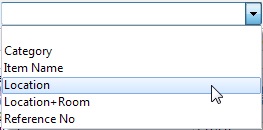
You can also manage the sort orders in the active view by choosing Sort Orders from the View menu. Here you can both add, edit and delete sort orders.
Create a new sort order
To create a new sort order, right-click the sort order drop-down list and choose Add Sort Order from the popup menu.

This will open the 'Add Sort Order' window.
Edit a sort order
To edit a sort order, first select the sort order you want to edit, then right-click the sort order drop-down list and choose Edit Sort Order from the popup menu. This will open the 'Edit Sort Order' window.
Delete a sort order
To delete a sort order, first choose Sort Orders from the View menu, then select the sort order you want to delete and click Delete. Confirm by clicking Yes.
Create a temporary sort order
Click on the heading of the column you want to sort on. Letters are by default sorted from A to Z and numbers from 0 to 9. Hold down Shift while you click to create a descending sort order (letters are sorted from Z to A and numbers from 9 to 0). Hold down Ctrl while you click to sort on multiple columns. You can sort on up to five columns.
A sort indicator is used to display the sort order status of a column. If the arrow points upwards the column is sorted in ascending order. If the arrow points downwards the column is sorted in descending order.
A temporary sort order is deleted when you select one of the saved sort orders.
Save a temporary sort order
| 1. | Right-click the browse list and choose Save Sort Order as from the popup menu. You see the 'Save Sort Order As' window. |
| 2. | Give the sort order a title, and click OK. The sort order is now available from the sort order drop-down list. |