|
Grouping |
  
|
The grouping feature is used to determine which records that are displayed, and makes it possible to work with a subset of the database (for example, asset items in a specific category).
Using the grouping feature is similar to using a filter, except that it is easier to change the value used in the filtering process. For example, if you group by category, you can simply select another category to display the items in this category (if you used a filter you would have to edit the filter to get the same result).
The first item in the list represents the open database. Select this item to display all records in the table.
You select grouping definition from the drop-down above the grouping list.
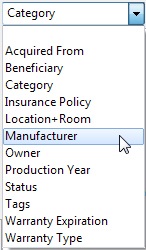
You can also manage the grouping definitions in the active view by choosing Grouping Definitions from the View menu. Here you can both add, edit and delete grouping definitions.
Create a new grouping definition
To create a new grouping definition, right-click the grouping definition drop-down list and choose Add Grouping Definition from the popup menu.
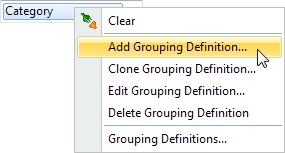
This will open the 'Add Grouping Definition' window.
Edit a grouping definition
To edit a grouping definition, first select the grouping definition you want to edit, then right-click the grouping definition drop-down list and choose Edit Grouping Definition from the popup menu. This will open the 'Edit Grouping Definition' window.
Delete a grouping definition
To delete a grouping definition, first choose Grouping Definitions from the View menu, then select the grouping definition you want to delete and click Delete. Confirm by clicking Yes.